Search for a Service Contract using  to access the Select Service Contract grid, learn more here or click to perform an active field search, learn more here. Use the Add button to create a new Service Contract. See Access Customers > Service Contracts for more details.
to access the Select Service Contract grid, learn more here or click to perform an active field search, learn more here. Use the Add button to create a new Service Contract. See Access Customers > Service Contracts for more details.
| Access |
| Grant permission to User Profiles in Access User Profiles > select a User Profile > Menu Security > Oil & Energy module > Contracts & Agreements > Service Contracts. |
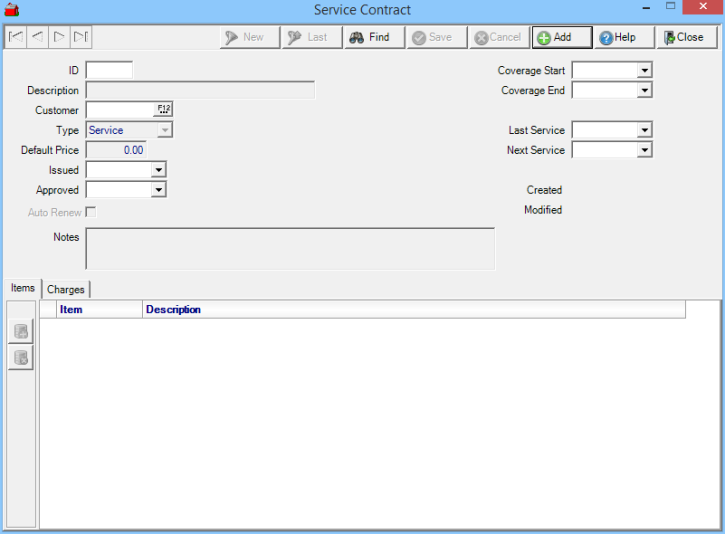
ID is a system assigned numeric ID.
Enter a Description for the Service Contract, up to 50 alpha-numeric characters.
Enter a Customer ID or select F12 to search.
Select Service Type from the drop down list.
Enter a Default Price for the Service Contract.
Enter an Issued date using the mm/dd/yy format or select a date from the drop down calendar.
Enter an Approved date using the mm/dd/yy format or select a date from the drop down calendar.
Auto Renew, when selected, will to Auto Renew the a contract after the Coverage End date elapses.
Enter Notes regarding the Service Contract, up to 500 alpha-numeric characters.
Coverage Start is the beginning date of the Service Contract, enter using the mm/dd/yy date format or select using the drop down calendar.
Coverage End is the ending date of the Service Contract, enter using the mm/dd/yy date format or select using the drop down calendar.
Last Service provides the date service was last performed.
Next Service indicates the date of the next Service scheduled.
Items
Select the Items associated with the Service Contract. Click ![]() to ad a line to the grid.
to ad a line to the grid.
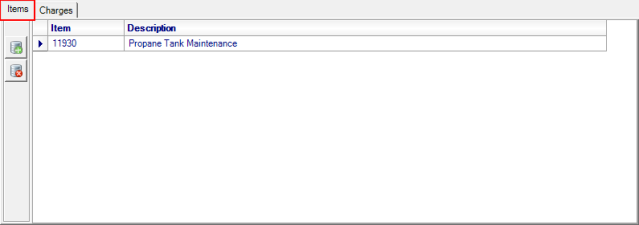
Click into the Item field enter an Item ID or use F12 to search.
Charges
Enter Charges for the Service Contract for the Year. Click ![]() to ad a line to the grid.
to ad a line to the grid.
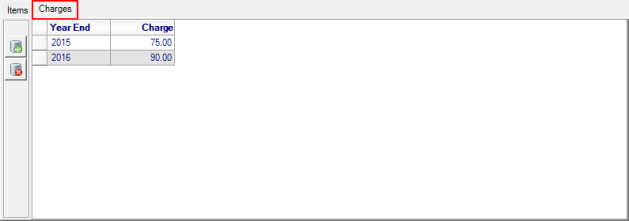
Click into the Year End field and enter a year then tab to the Charge field to enter the amount to be charged.